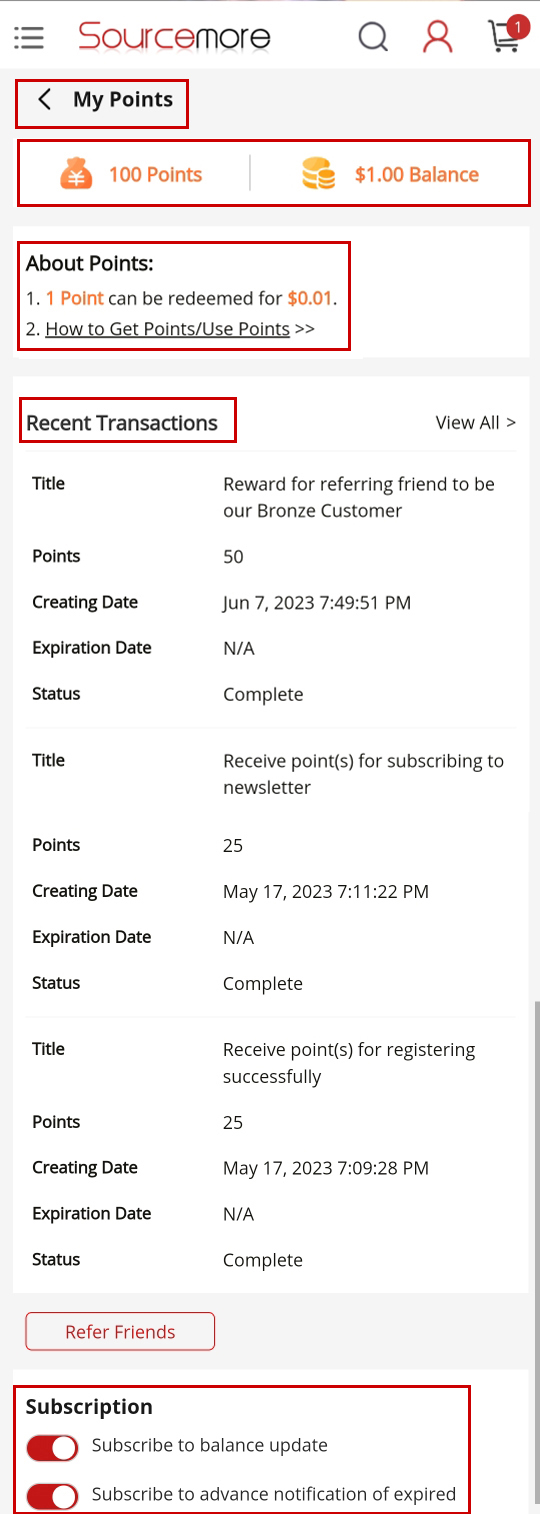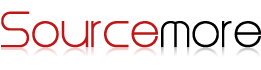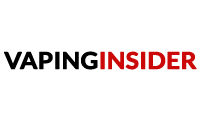CATEGORIES
- How to place an order?
- Payment Methods
- Product Page Guide
- Account Page Guide
-
How to place an order?
1. Register an account
Please click "Log in" to register an account or sign in to your account if you have registered before.
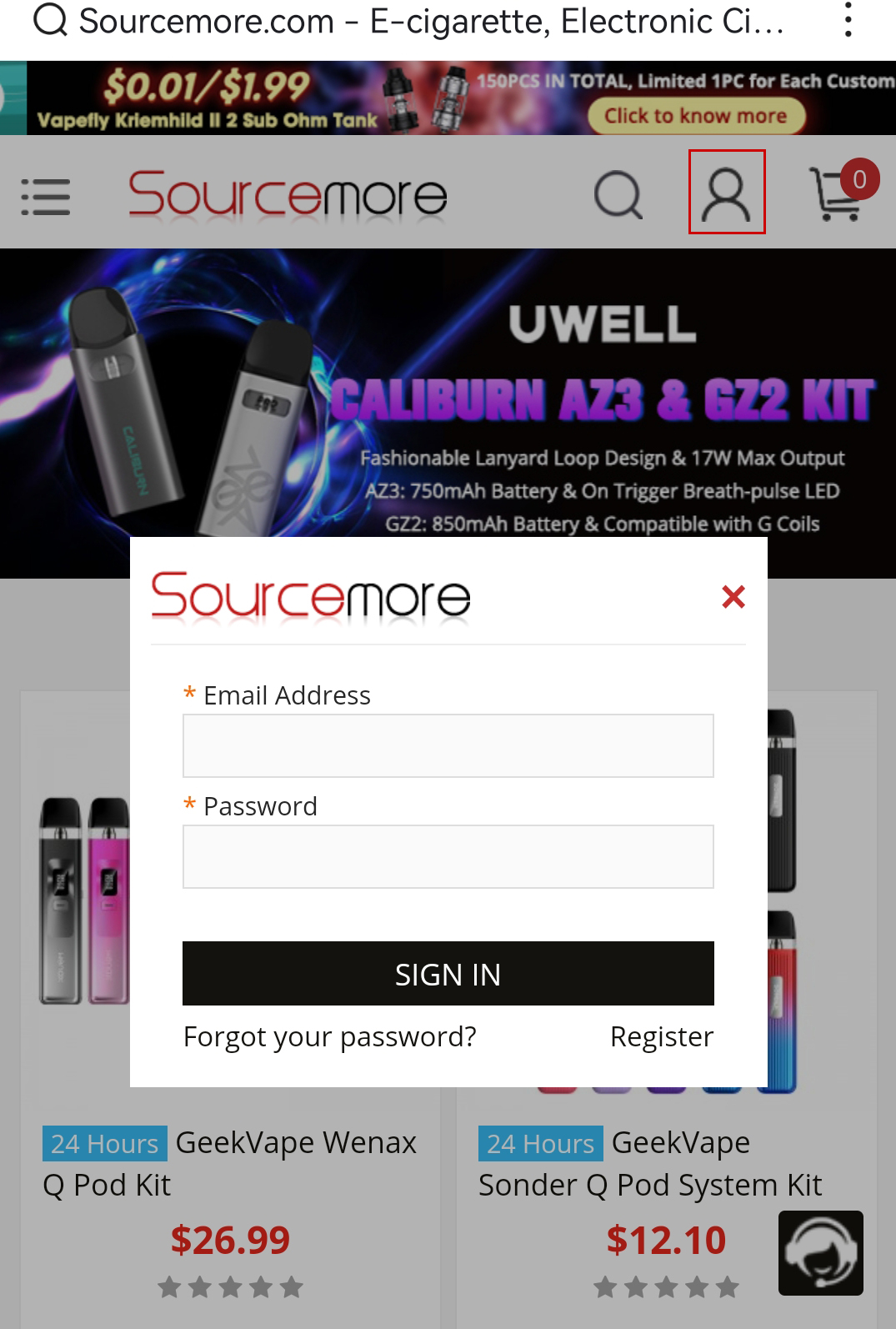
2. Choose your device and check the inventory
You can type keywords like product’s name "Drag M100S" in the search box and enter the corresponding product page. There are also some hot products and popular tags below the search box for your option.
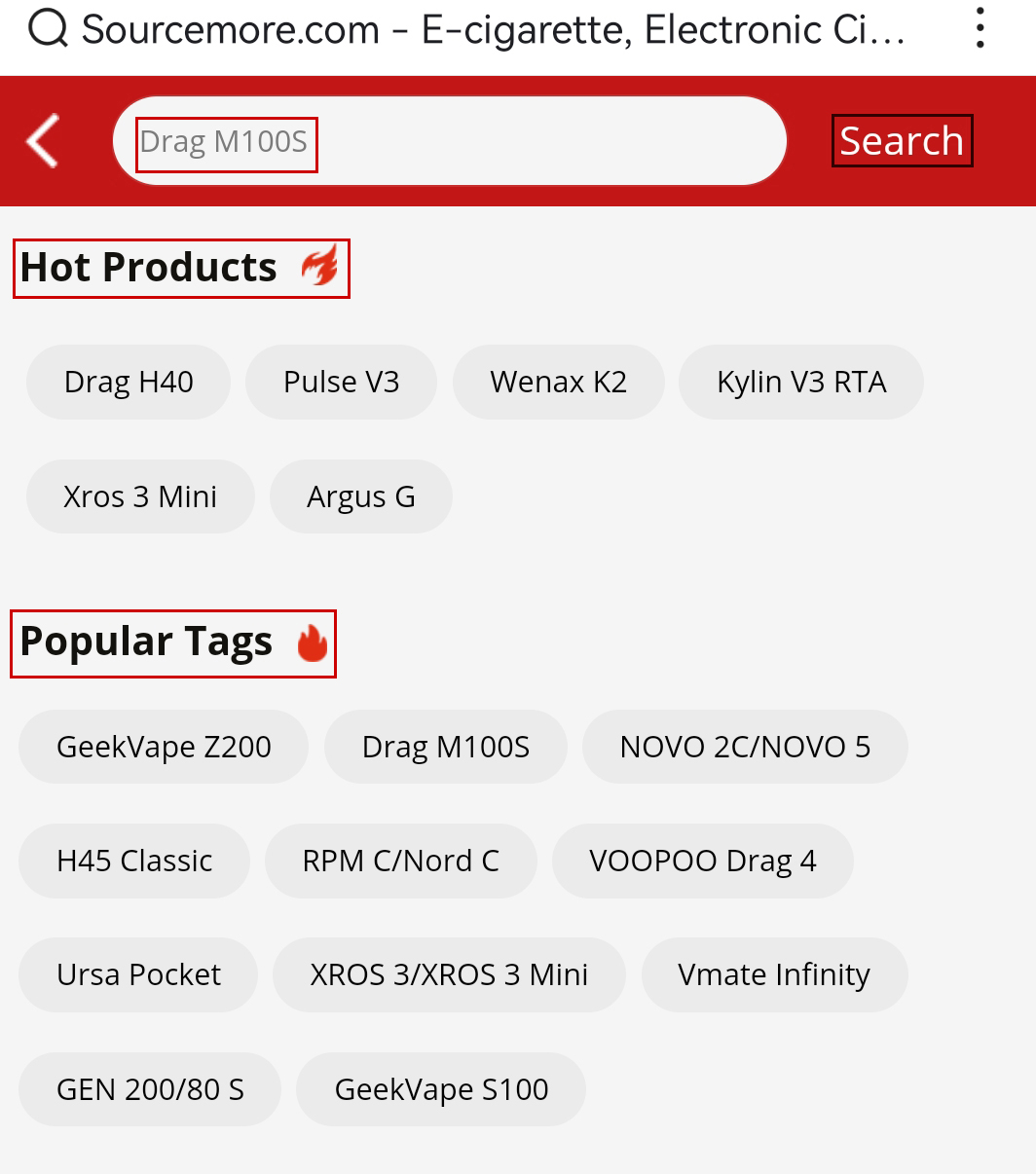
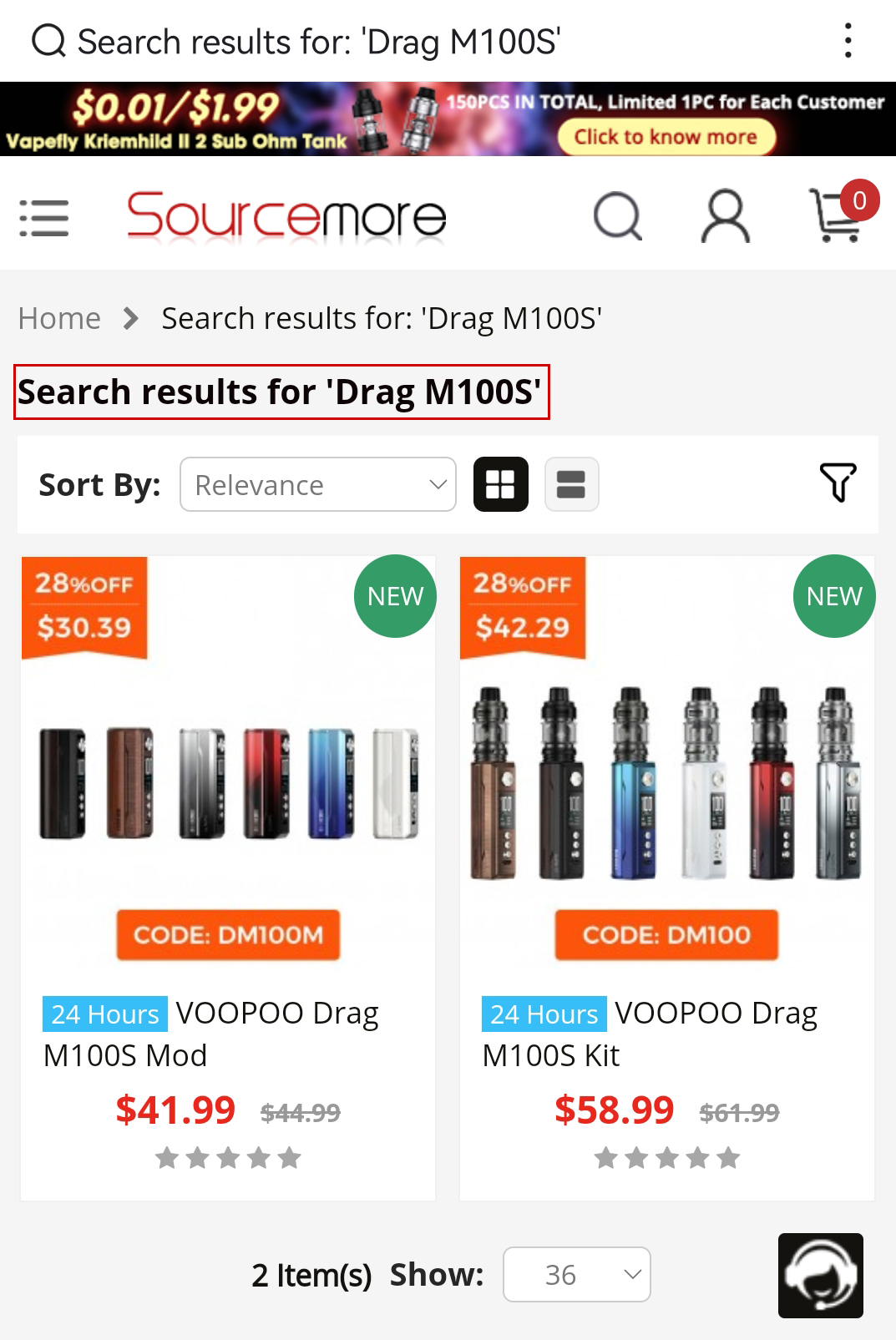
In the product page, "Pre Order" means the item is currently not in stock and will be shipped only after it arrives in stock; and the options like "Pearl White" not labelled "24h" means it is a pre order item.
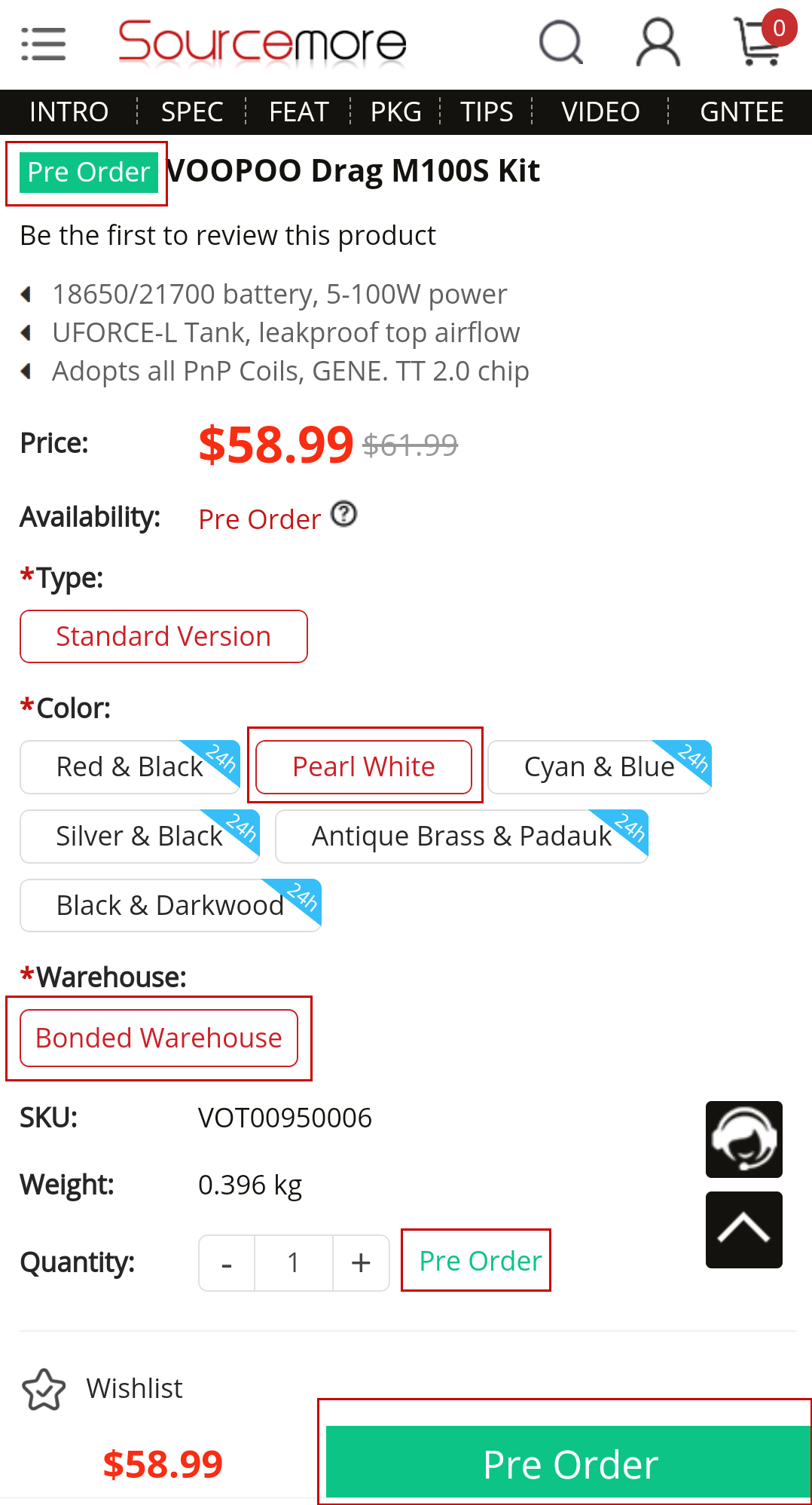
"24 Hours" means the item is in stock and the options like "Black & Darkwood" labelled "24h" means the item is in stock.
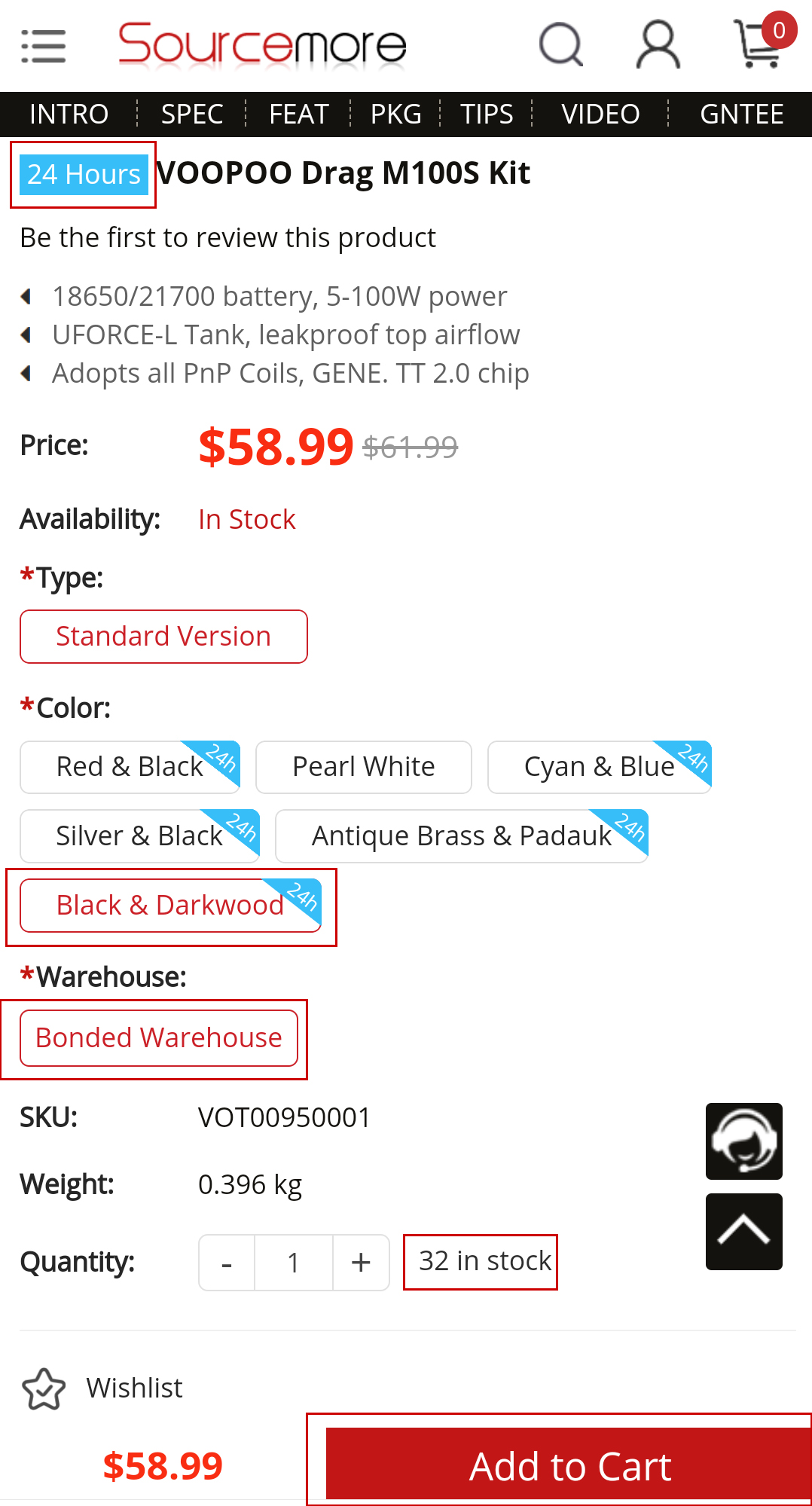
You can choose to Pre Order the item or add 24 Hours product to the cart.
3. View your shopping list
You can click the Cart Button to view your shopping list, then you can apply the coupon or points if you have any after login.
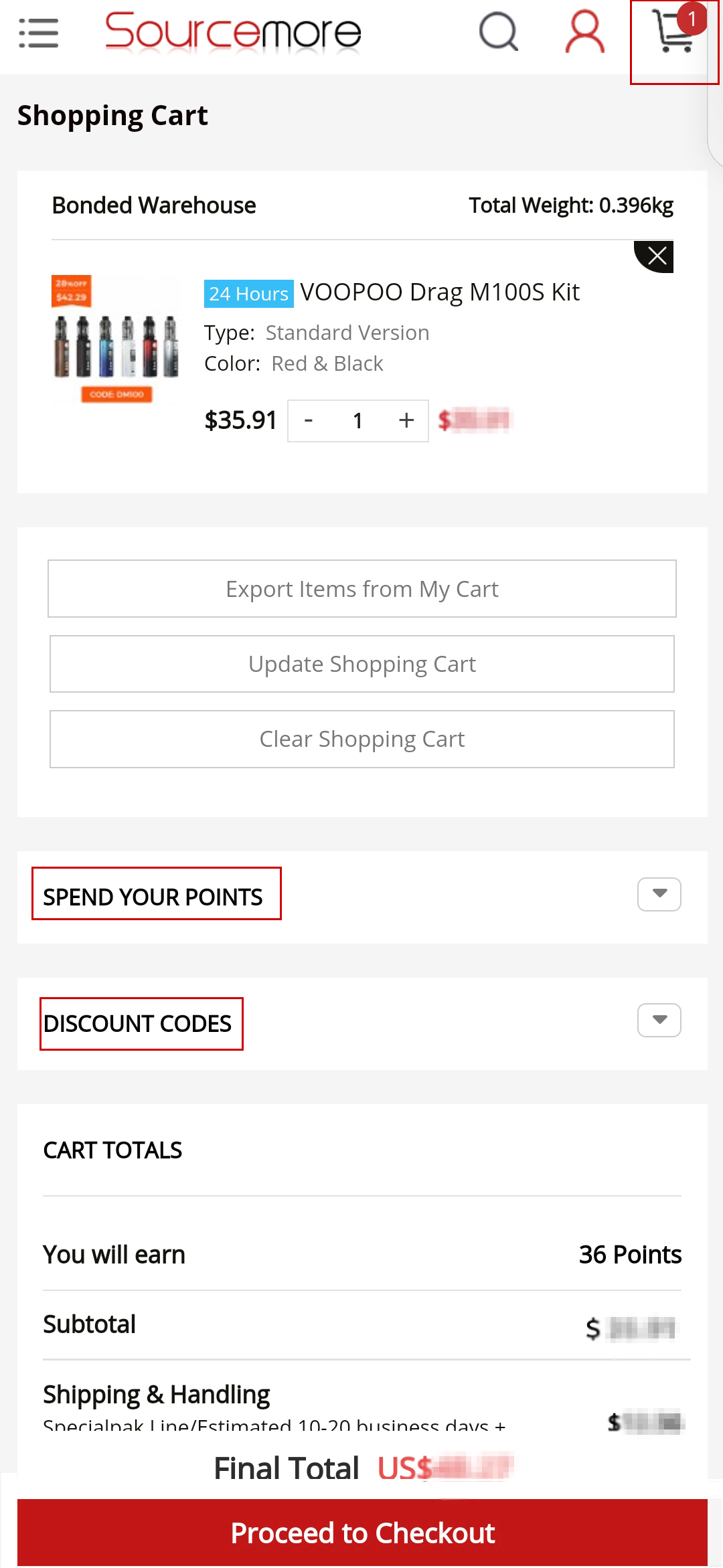
4. Complete the order
Please click the button "Proceed to Checkout" and fill in the shipping information as required.
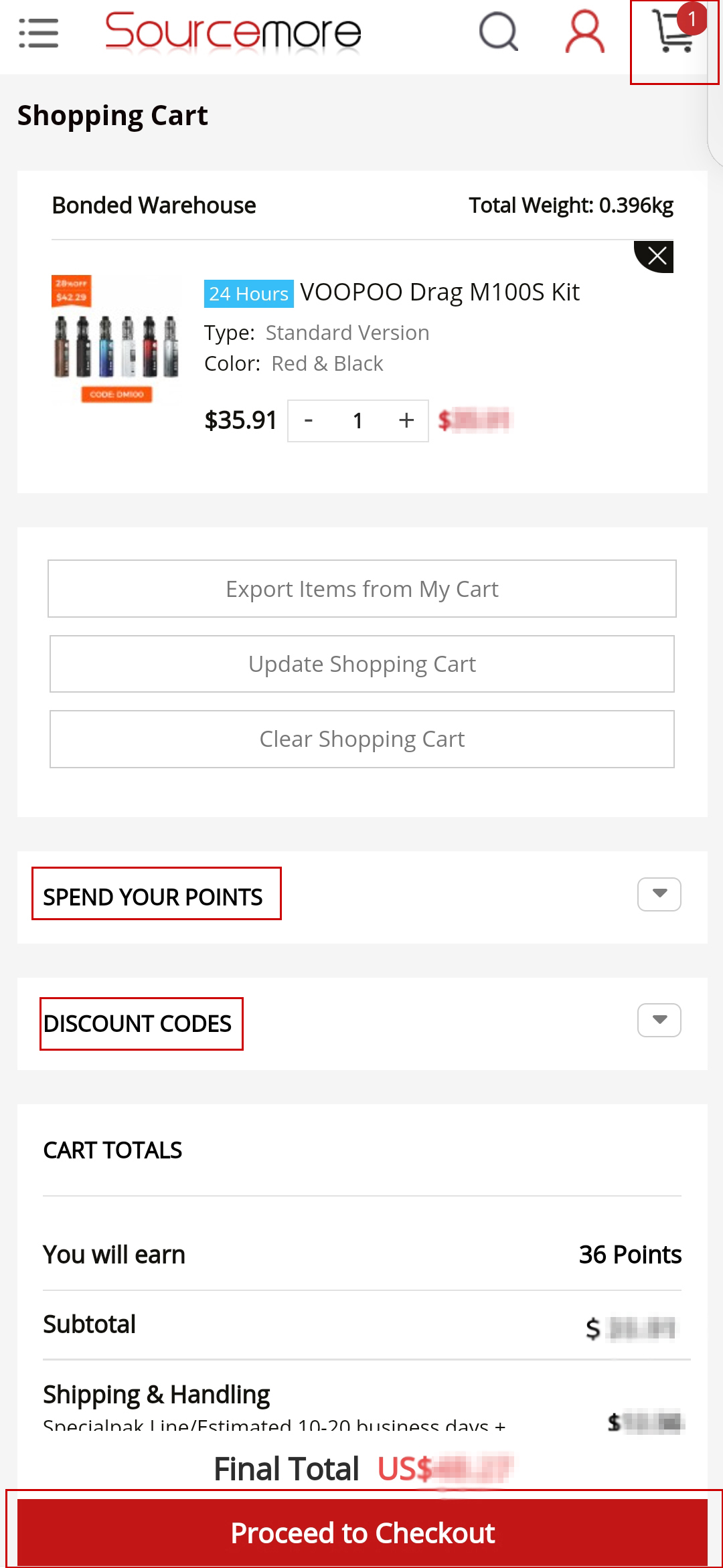
In the checkout page, please fill in your billing address first. The default shipping address is the same as the billing address. If your shipping address is different, please click "Ship to different address" and fill in the required fields. After that you can choose the shipping and payment methods to complete the order.

-
Payment Methods
We provide fast, safe and easy Payment Methods, including Debit/Credit Card, Payssion, Bank Transfer(T/T), and Points.
1. Debit/Credit Card
You can choose Debit/Credit Card as your payment method and fill the card information, after that please click the button "Place order now" and pay via your credit card.
We support the following card types: Visa, MasterCard, America Express, Discover and Diners Club.
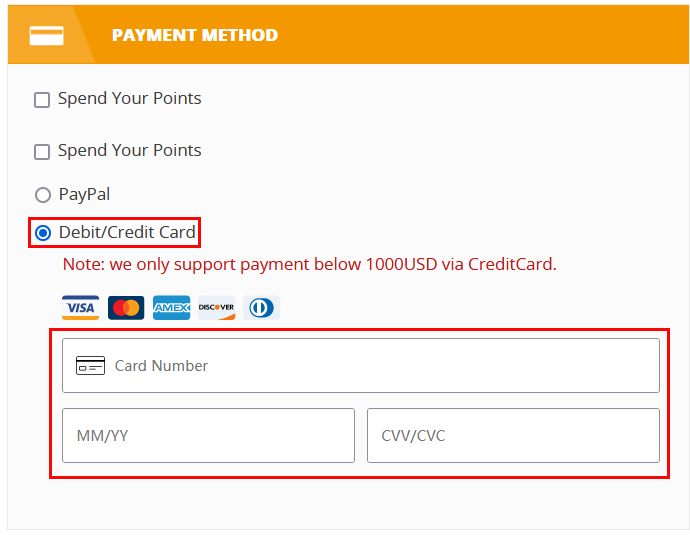
2. Payssion
Some European customers can pay via local payment methods through Payssion.
The following local payment methods are available: Trustly, Pay By Bank App, Sofort, Giropay, EPS, Bancontact, Mybank.
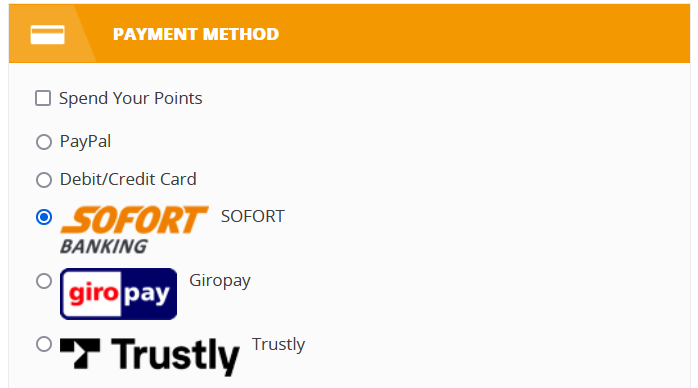
3. Bank Transfer(T/T) (Wholesale Only)
Bank Transfer is only used to allow wholesale customers to create orders. For more details, you need to contact the sales representative after making an order.
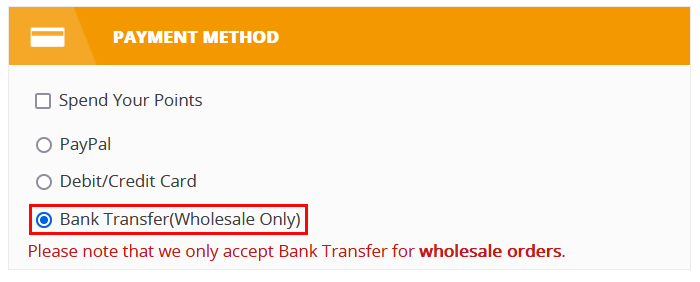
4. Spend Your Points
If you have a customer account on our site, after log in, you’ll see this payment method. You can apply points to cover the amount.
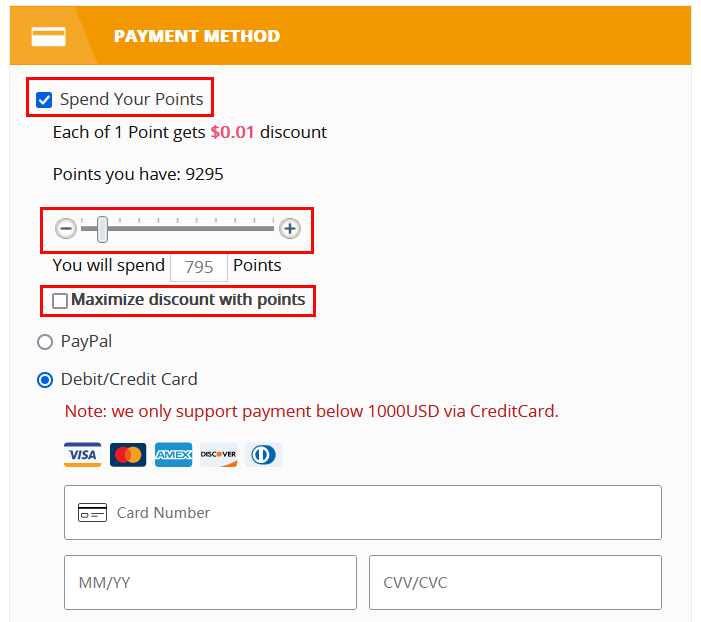
5. Paypal
Our PayPal account is unavailable, it is only used to allow customers to create orders. You need to contact service@sourcemore.com to check the payment information after creating orders.
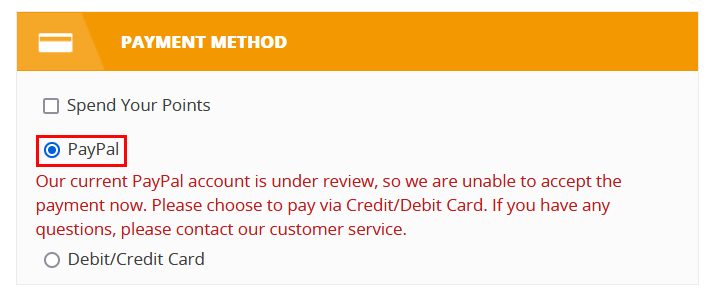
-
Product Page Guide
1. About the Inventory, Warehouse and Quantity
In the product page, there are two types of inventory: Pre Order and 24 Hours. "Pre Order" means the item is currently not in stock and will be shipped only after it arrives in stock; and the option like "Pearl White" not labelled "24h" means it is a pre order item. "24 Hours" means the item is in stock and the option like "Black & Darkwood" labelled "24h" means the item is in stock.
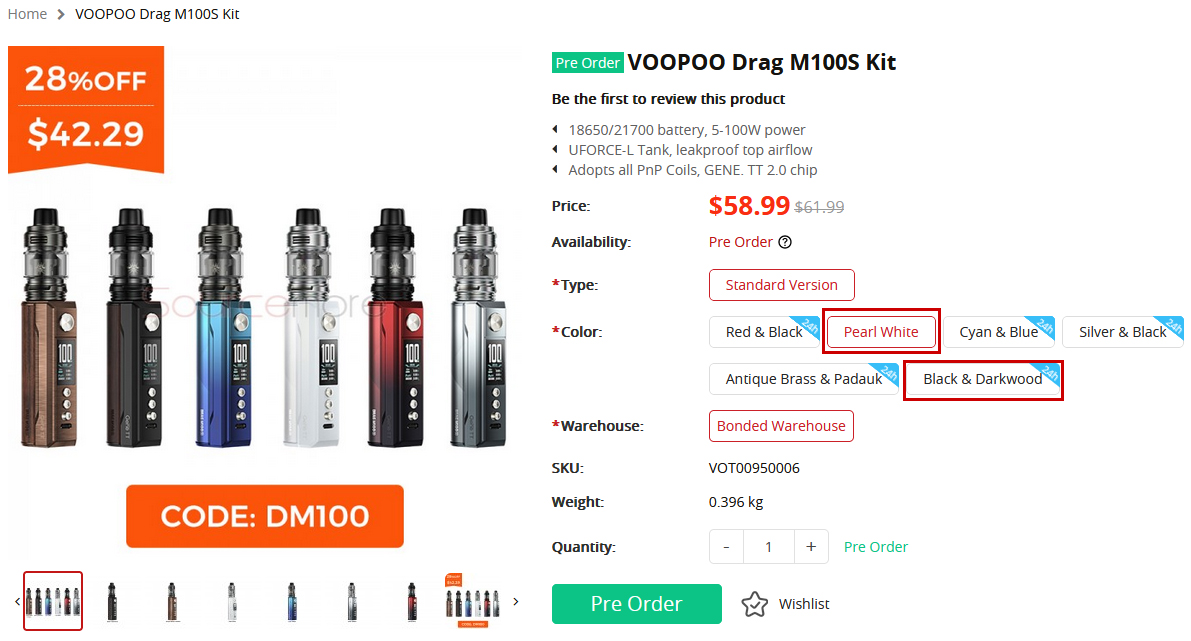
When you select the option(eg: you selected Black & Dark Wood.), "Warehouse" shows the available warehouse(s) of Black & Dark Wood and you can also choose the warehouse available here. "Quantity" shows the inventory of Black & Dark Wood in the warehouse you choose. For example “24 in stock” means there are 24 pcs of the option Black & Dark Wood available currently in Bonded Warehouse. Please kindly note: in rare cases, the inventory shown in our website may be not consistent with the actual inventory, and we will contact with you ASAP if the product isn't available actually after we receive your order.
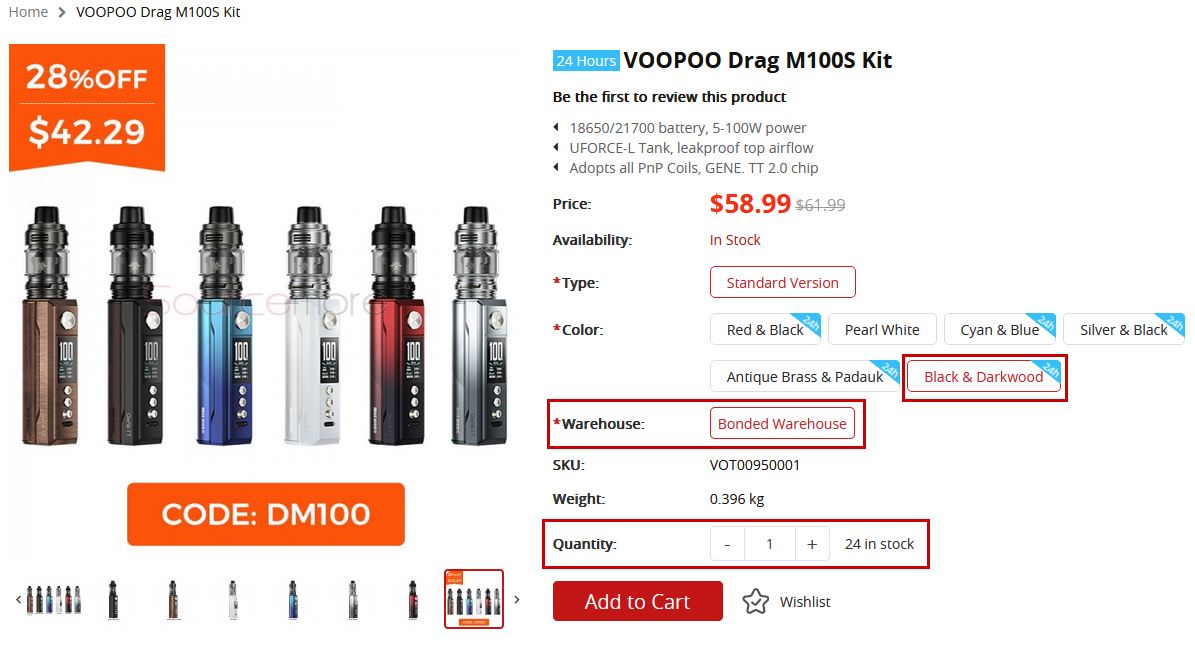
2. About Wishlist
Click the “Wishlist” logo, you can add the product to your wishlist after log in.
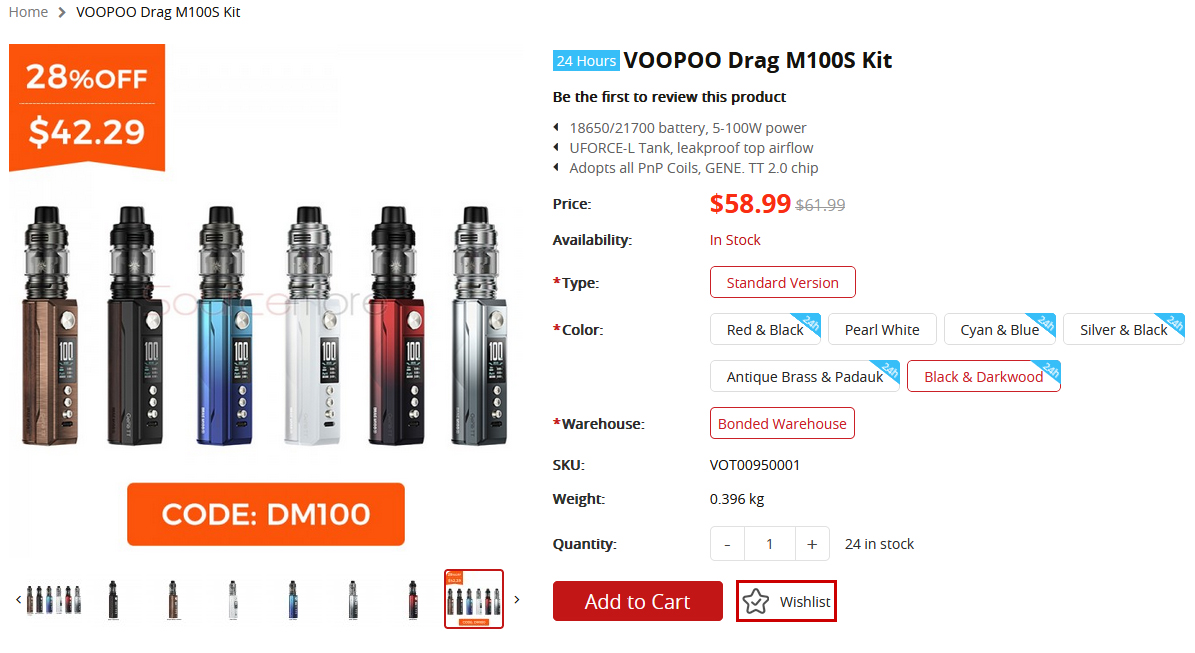
3. Black Navigation Bar
You may click the sections on the black navigation bar to jump to the corresponding part quickly.
They are Product Introduction, Specifications, Features, Package Contents, Order Tips, Video, Guarantee.
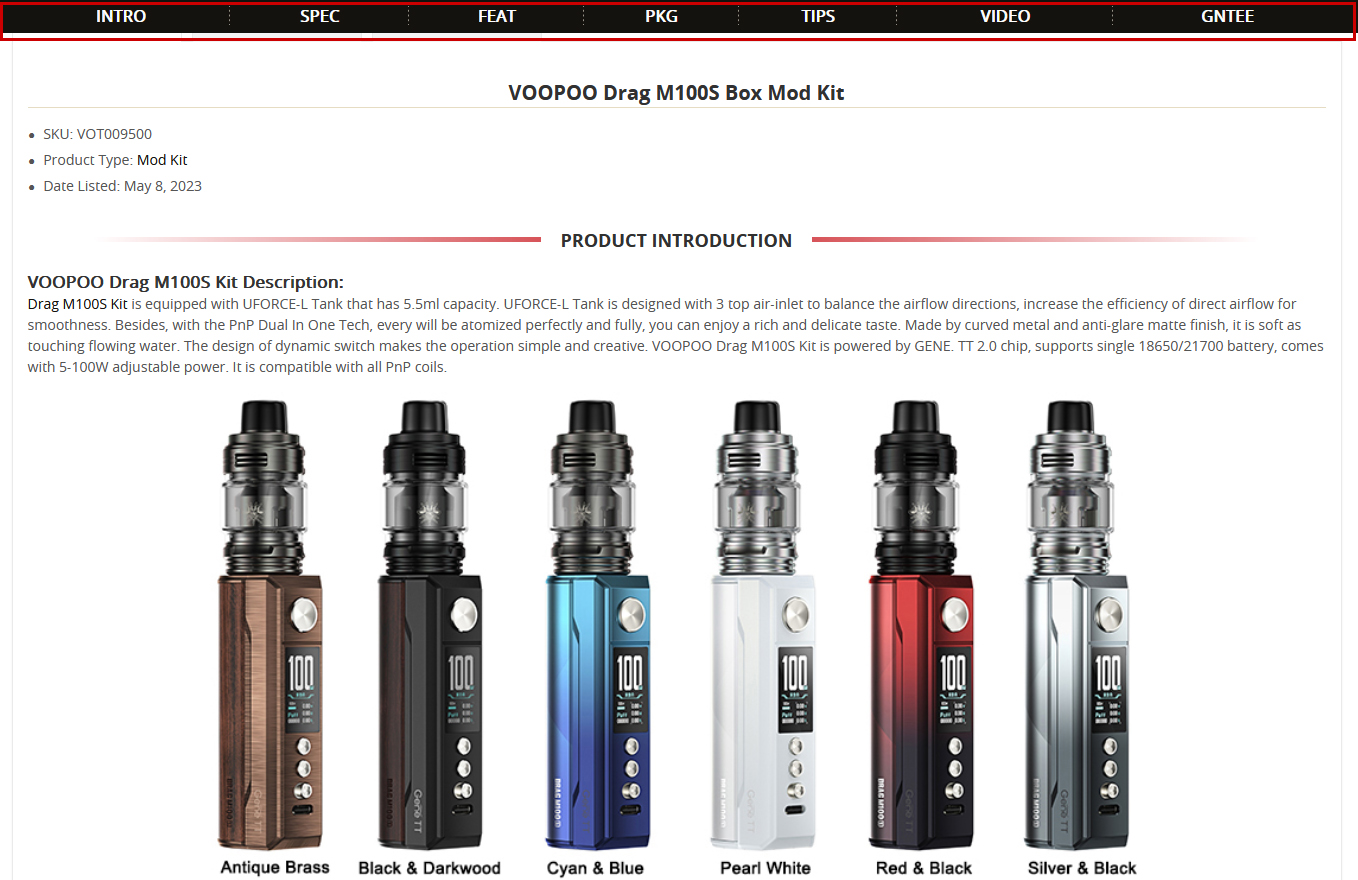
4. Related Products
In related products, we will recommend you hot items, compatible products and new arrivals. Generally speaking, the first one is hot item and from the second to last one may be the compatible products or new arrivals.
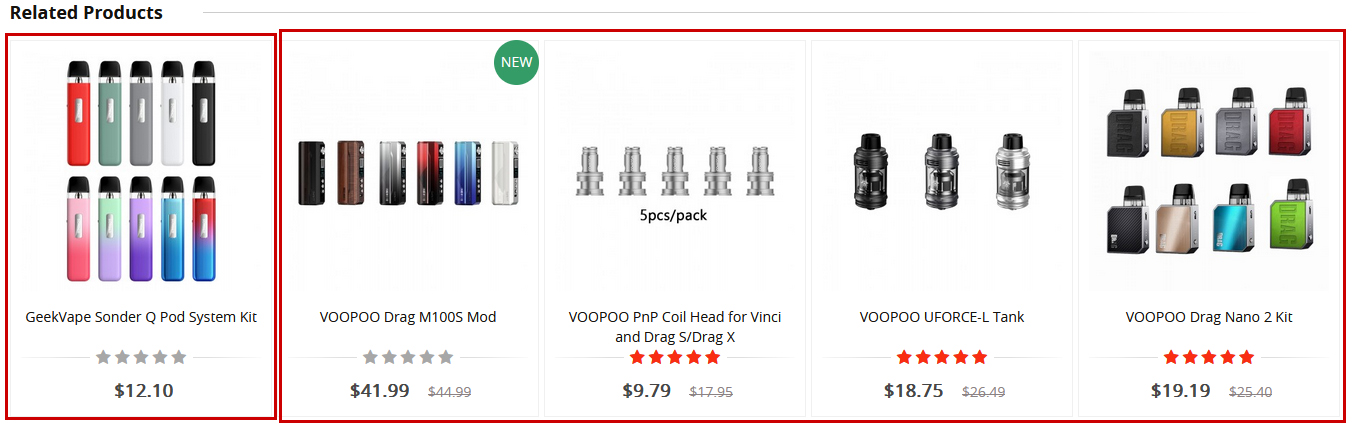
5. Reviews
Click to check the product’s review or log in to write your own review.
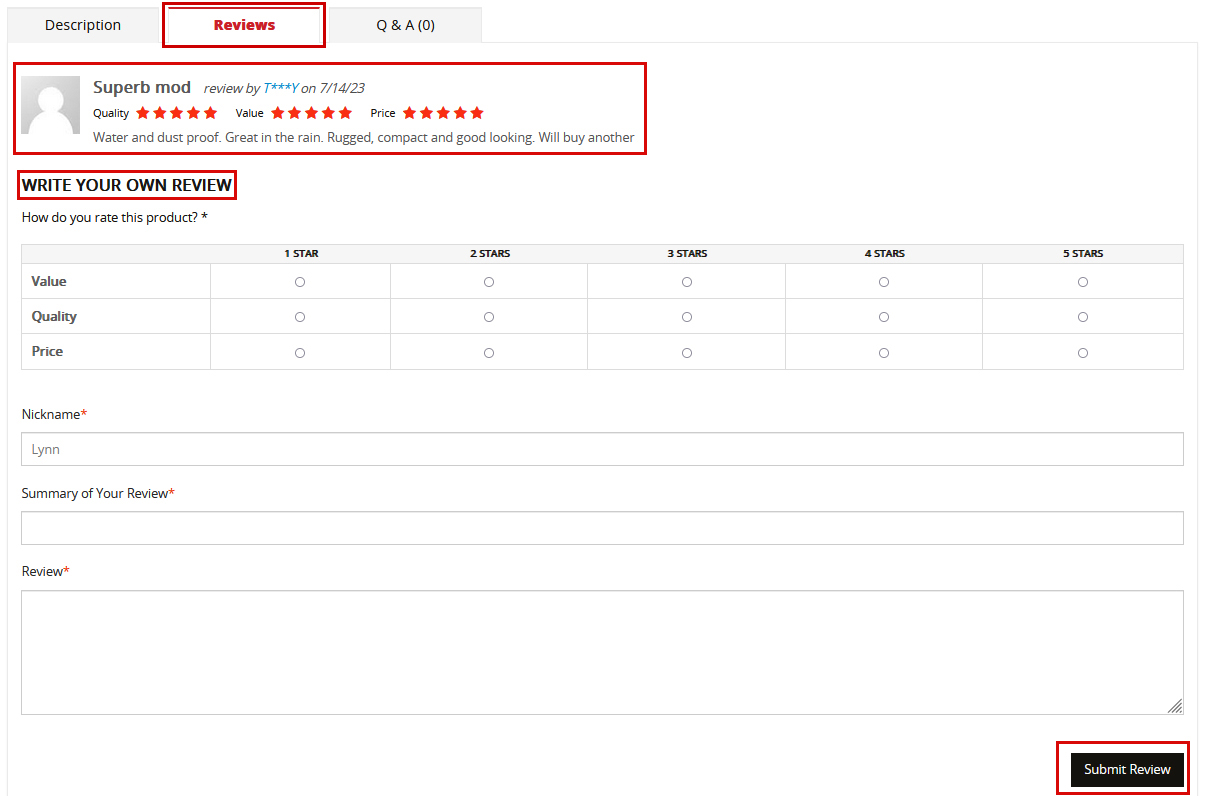
6. Q & A
Click Q & A to browse the questions and answers from other people; You can also click to ask or answer a question.
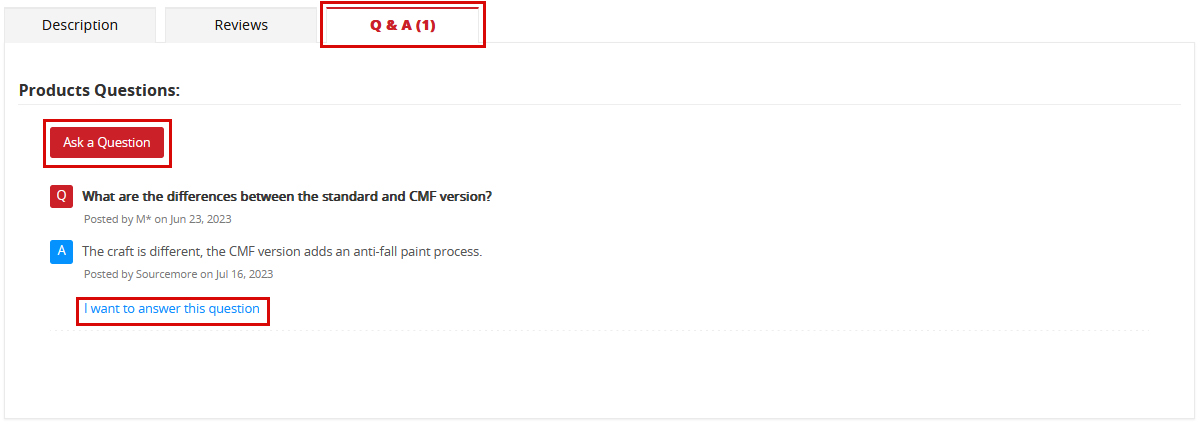
-
Account Page Guide
1. General Introduction
In account page, there are Orders, Points, Wishlist, Account Info, Recent Orders, Address Book, Browse History, My Coupon, Reviews, Newsletter Subscriptions and Affiliates. You can click the corresponding parts to learn more details. And “Orders” and “Points” will be introduced in details as follows.
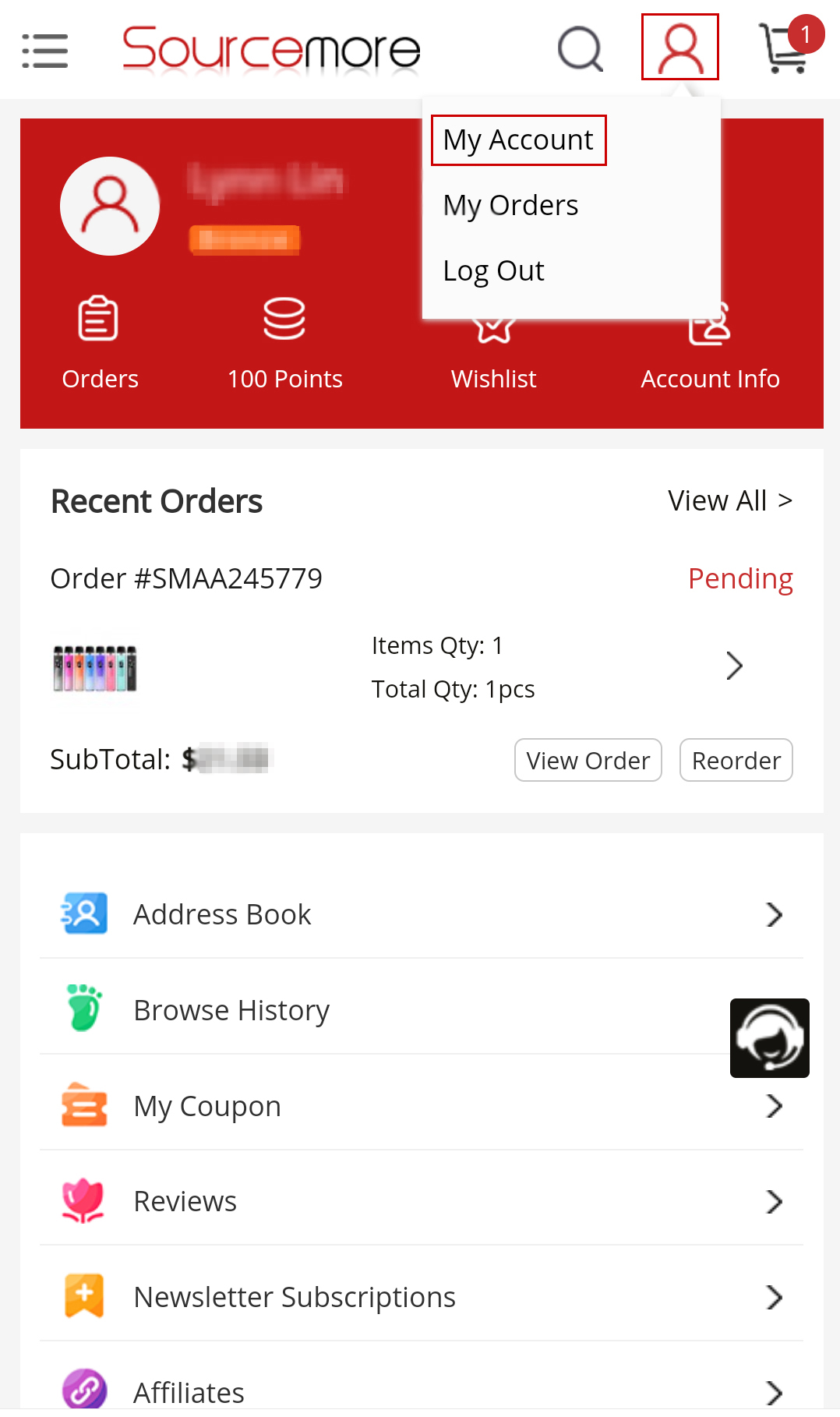
2. Detailed Introduction of “Orders” or “My Orders”
Click “Orders” or “My Orders” to check more details.
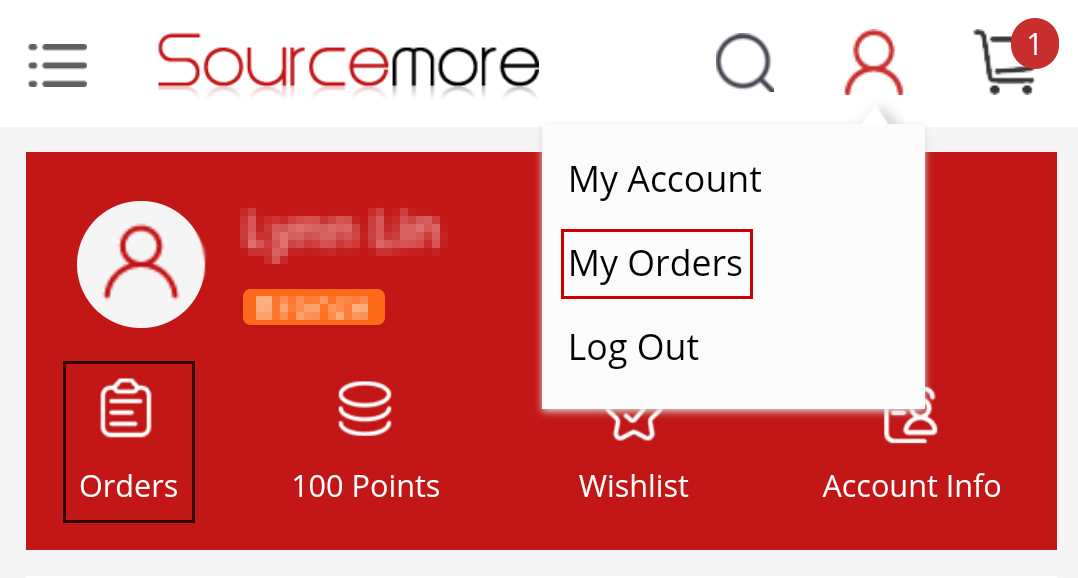
In “My Orders” page, you can click and select “Status”, search the “Order No” or choose “Start Date” and “End Date” to find corresponding order.
“Item Quantity” shows the quantity of product model(SKU) of the order.
“Total Quantity” shows the product’s total quantity of the order.
Click “>” to know more order’s details.
Click “Reorder” to reorder. Please note that the button “Reorder” won’t appear if any product in the order is out of stock.
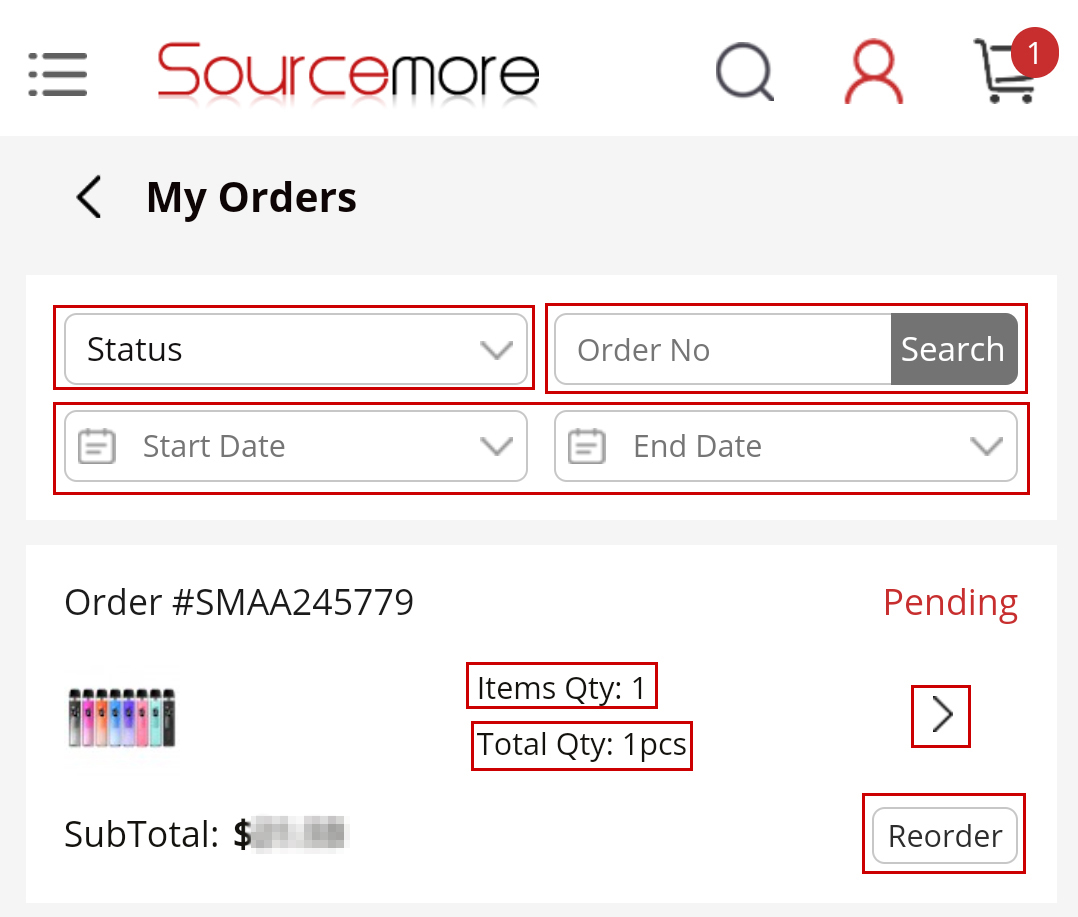
3. Detailed Introduction of “Points”/ “My Points”
For retail, you will earn points for each order in your account on our website. After login, you can check your points in your account information. You can also apply the points when placing a new order.
The following picture shows there are 100 points in your account currently. You can also click the section “100 Points” to enter “My Points” page and learn more details.
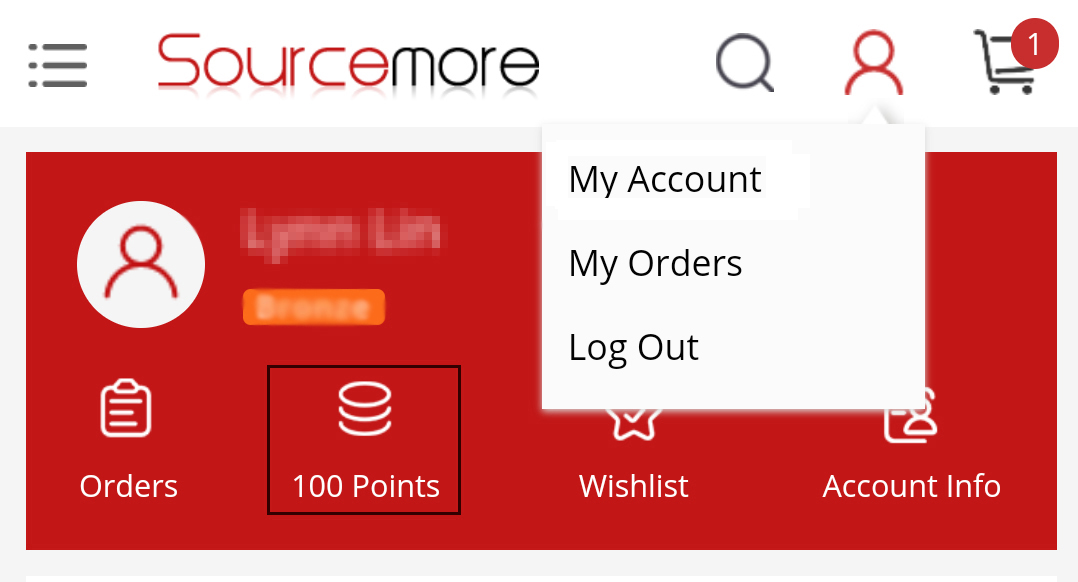
In “My Points” page, it shows “100 points” can be redeemed for US$1. And the recent transactions tells the details of points. You can know how to get/use points. You can also subscribe to balance update and advance notification of expired transaction if needed.